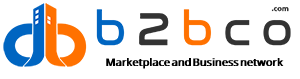✅ Step-by-Step Guide to Retouch Your Photo for an Upgraded Look
1. Start with a High-Quality Image
Use the highest resolution version of your photo.
Make sure it's well-lit and sharp (avoid blurry or underexposed photos).
2. Basic Cleanup
✔ Remove Blemishes & Imperfections
Use Spot Healing Brush or Clone Stamp Tool in Photoshop.
Online tools: Fotor, Pixlr, or Canva also offer blemish removal.
✔ Smooth Skin (Naturally)
Don’t overdo it—keep texture!
Use Frequency Separation in Photoshop for advanced control.
Apps like FaceTune or RetouchMe are easy for quick edits.
3. Adjust Lighting & Exposure
Balance brightness, contrast, and highlights.
Use the “Auto Tone” feature if available for a smart start.
For portraits, slightly soften shadows on the face for a glow effect.
4. Color Correction
Adjust white balance to fix warm or cool tones.
Tweak saturation and vibrance to enhance natural skin tones or outfit colors.
Use Color Grading tools for cinematic effects or Instagram-ready f
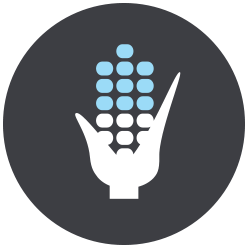 Agriculture & Food
Agriculture & Food
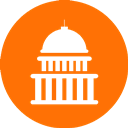 Business Services
Business Services
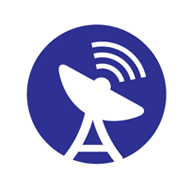 Electronics, IT and Telecoms
Electronics, IT and Telecoms
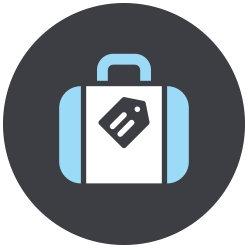 Leisure & Tourism
Leisure & Tourism
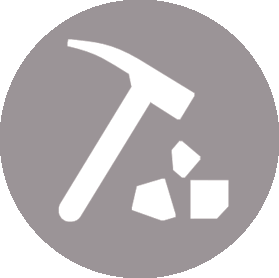 Minerals
Minerals
 Textiles, Clothing, Leather,
Textiles, Clothing, Leather,
 Transport & Logistics
Transport & Logistics